★ Installing CAStools for the VM
- 0关注
- 0收藏 2140浏览
Network Topology
After installing an operating system for the VM, you must also install CAStools for the VM for the following purposes:
·
·
For the compatibility of CAStools and operating systems, see H3C[ge1] UIS Server Virtualization Software and Hardware Compatibility.
Configuration Steps
1. Installing CAStools for a Linux or Windows operating system
(1) Log in to UIS, select the VM, and then click Edit.
(2) Click the CD-ROM tab, and then click Connect.
(3) Select Install CAStools from the Type list, and then click OK.
Figure 1 Installing CAStools
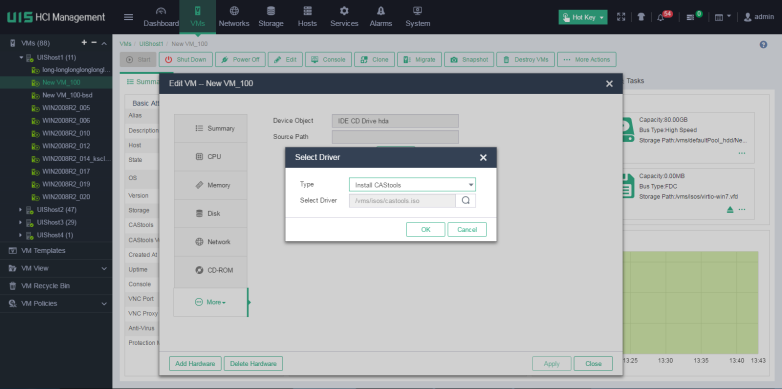
(4) If the operating system type is Windows, log in to the VM from the console, double-click the CAS_tools_setup installation program, and then follow the installation wizard to finish CAStools installation.
Figure 2 Finishing CAStools installation
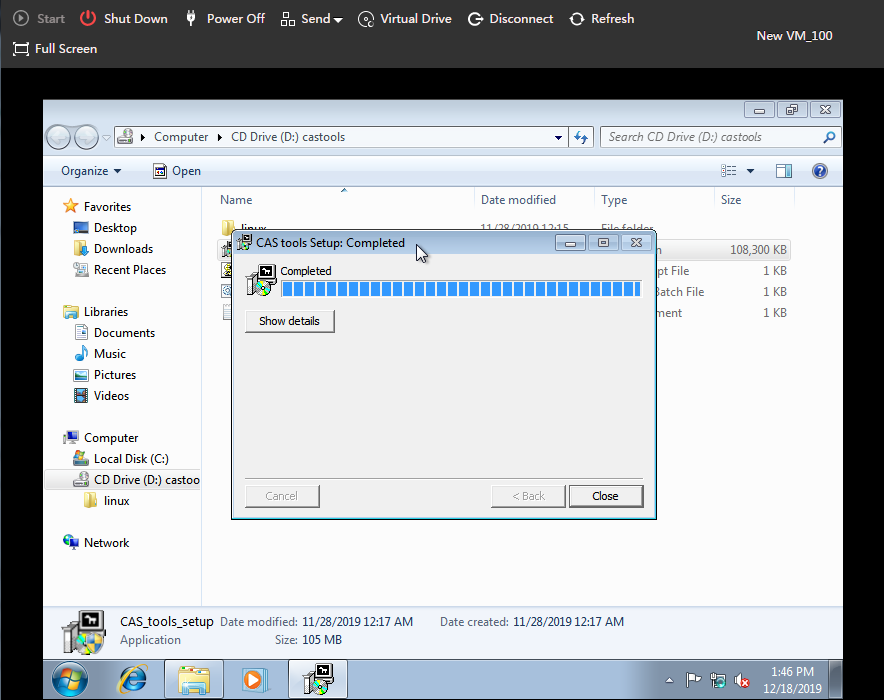
(5) If the operating system type is Linux, log in to the operating system as a root user, and then execute the following commands:
The root password is what you specified during operating system installation.
[root@localhost~]# mount /dev/cdrom /media
mount: /dev/sr0 is write-protected, mounting read-only
[root@localhost~]# cd /media
[root@localhost media]# ls
CAS_tools_setup.exe CAS_tools_upgrade,js linux query.bat readme.txt
[root@localhost media]# cd linux
[root@localhost linux]# sh ./CAS_tools_install.sh
Preparing… ###########################[100%]
Updating / installing…
1:qemu-ga-6.0.2.0-1 ###########################[100%]
Non-SUSE
Created symlink from /etc/systemd/system/multi-user.target.wants/qemu-ga.service to /usr/lib/systemd/system/qemu-ga.service.
(6)Restart the VM after CAStools installation is finished.
2. Installing CAStools for a FreeBSD operating system
(1) Log in to the operating system as a root user.
The root password is what you specified during operating system installation.
(2) Based on the FreeBSD ISO image file, execute the following commands to install pkg and python:
root@:~ # mount –t cd9660 /dev/cd0/dist
root@:~ # setenv REPOS_DIR /dist/packages/repos
root@:~ # pkg bootstrap
The package management tool is not yet installed on your system.
Do you want to fetch and install it now? [y/n]:y
Bootstrapping pkg from file:///dist/packages/FreeBSD:11:amd64, please wait…
Installing pkg-1.8.7_1…
Extracting pkg-1.8.7_1:100%
root@:~ # pkg install python
Updating FreeBSD_install_cdrom repository catalogue…
Fetching meta.tzx:100% 260 B 0.3KB/s 00:01
Fetching packagesite.txz:100% 244 KiB 249.9Kb/s 00:01
Processing entries:100%
FreeBSD_install_cdrom repository update completed.1075 packages processed.
Updating database digests format:100%
Checking intergrity…done(0 conflicting)
The following 7 package(s) will be affected (of 0 checked):
New packages to be INSTALLED:
python:2.7_2,2
python27:2.7.12
libffi:3.2.1
indexinfo:0.2.4
readline:6.3.8
gettext-runtime:0.19.8.1
python2:2_3
Number of packages to be installed:7
The process will require 69 MiB more space.
Proceed with this action?[y/n]:y
(3) Log in to UIS, select the VM, and then click Edit.
(4) Click the CD-ROM tab, and then click Connect.
(5) Select Install CAStools from the Type list, and then click OK.
Figure 3 Installing CAStools
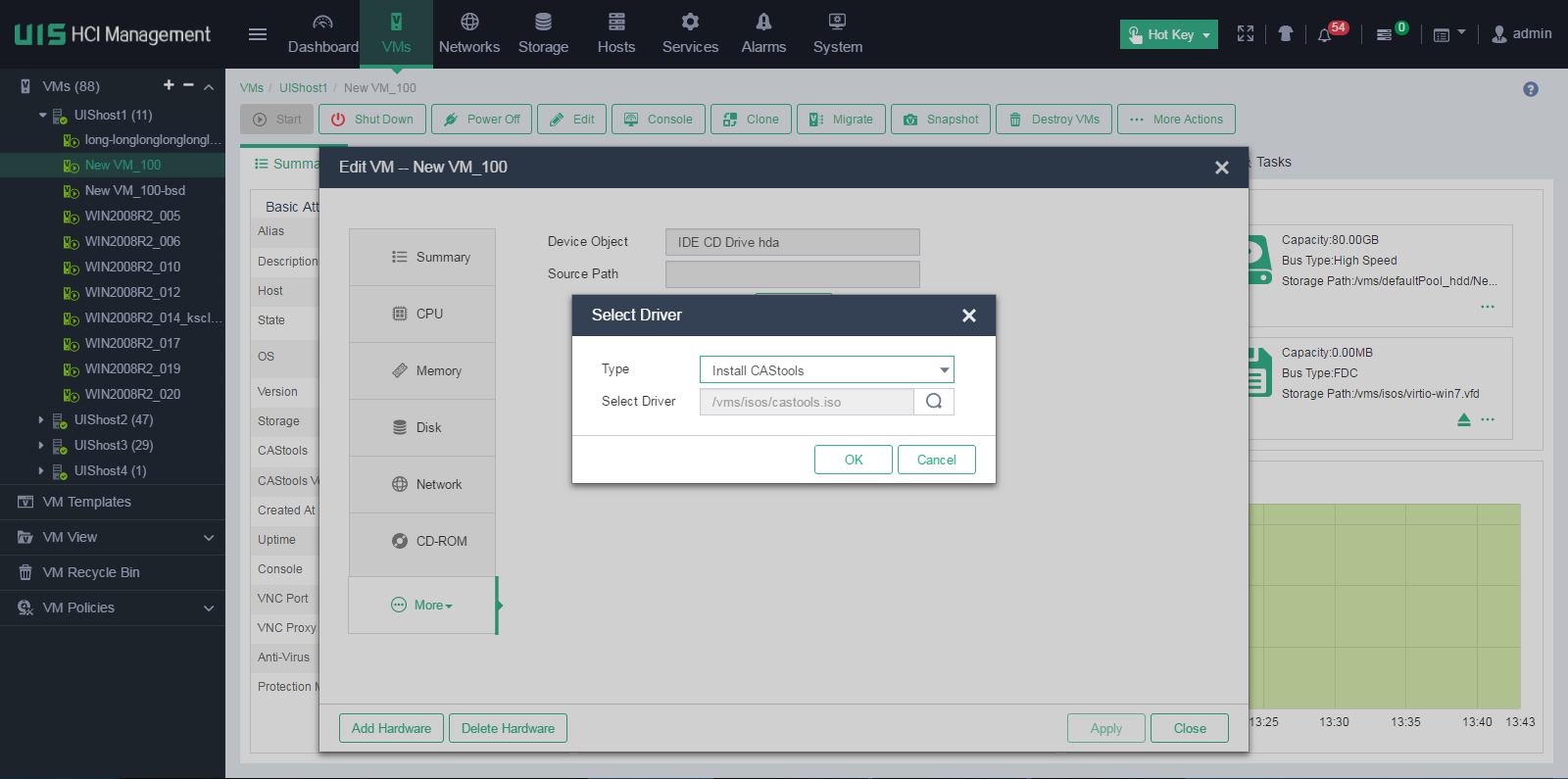
(6) Open the VM"s console, and then execute the following commands:
root@:~ # mount -t cd9660 /dev/cd0 /media/
root@:~ # cd /media/linux/
root@:~ # ./CAS_tools_install.sh
Installing qemu-ga-6.0.2.0-amd64...
Extracting qemu-ga-6.0.2.0-amd64: 100%
Message from qemu-ga-6.0.2.0-amd64:
Qemu-ga has been installed successfully, Use "service qemu-ga start" to start!
3. Verifying the installation
This section uses a VM installed with a CentOS7.2 operating system as an example.
To verify the installation:
(1) Enter the summary information page of the VM.
(2) Verify that the operating system type of the VM is Linux, the operating system version is CentOS Linux release 7.2.1511 (Core), the CAStools state is running, and the CAStools version is 7.1.0.0[ge1] .
Figure 4 Verifying the installation
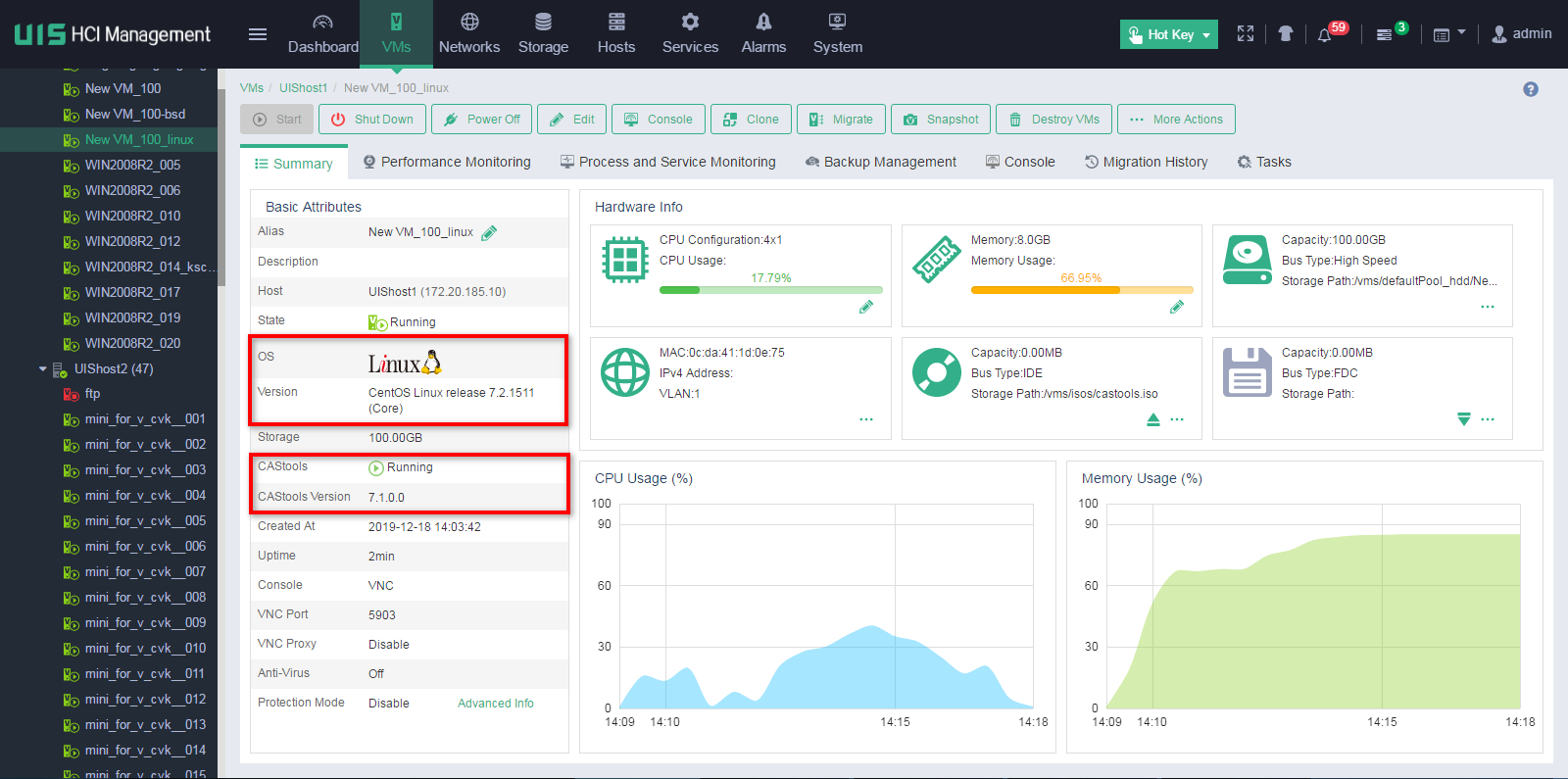
Key Configuration
No comments
Add Comments:
✖
案例意见反馈


亲~登录后才可以操作哦!
确定你的邮箱还未认证,请认证邮箱或绑定手机后进行当前操作
